It is possible to use the logical operators directly within the Simple Search. The difference between these and Advanced Search is that a simple search applies to all values stored in the Curator while Advanced Search selects specific metadata making the search much more specific.
The Advanced Search was added to Curator in version 3.5.1 and its description can be found in this article Advanced searching and saved searches in Curator. For an overview of all search functions see How to search within the Curator.
The AND operator
If you want to search for an asset you can use the AND operator to search for assets that must contain metadata that has both values you have searched for. This can significantly reduce the number of results returned. The example below highlights this on a smaller scale. In this example, a search for the term escalator has been performed which has brought back three results. For this example, we want to find shows of a down length shot, so we search for the following - escalator AND down. Now, only assets that have both escalator and down in the metadata will be returned.
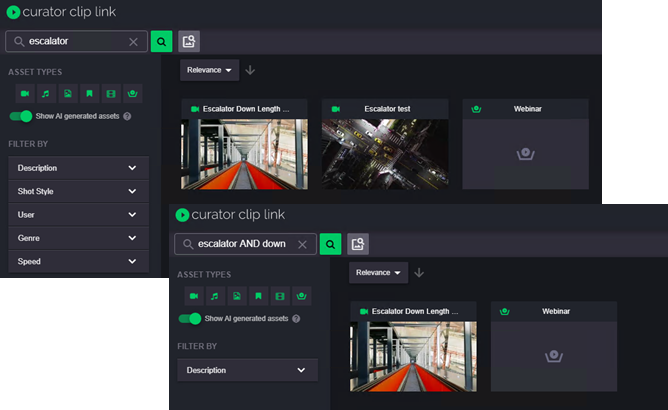
The OR operator
By default when searching and you use more than one word, you are effectively using the OR function/operator. The search will return results on any asset that has metadata consisting of either word. In the example below, it is searching for Escalator OR Down. This search will bring back results that have either of these words present in the metadata. You can also see in the example where the OR operator is removed that the same results are returned, so it is useful to remember this when searching.
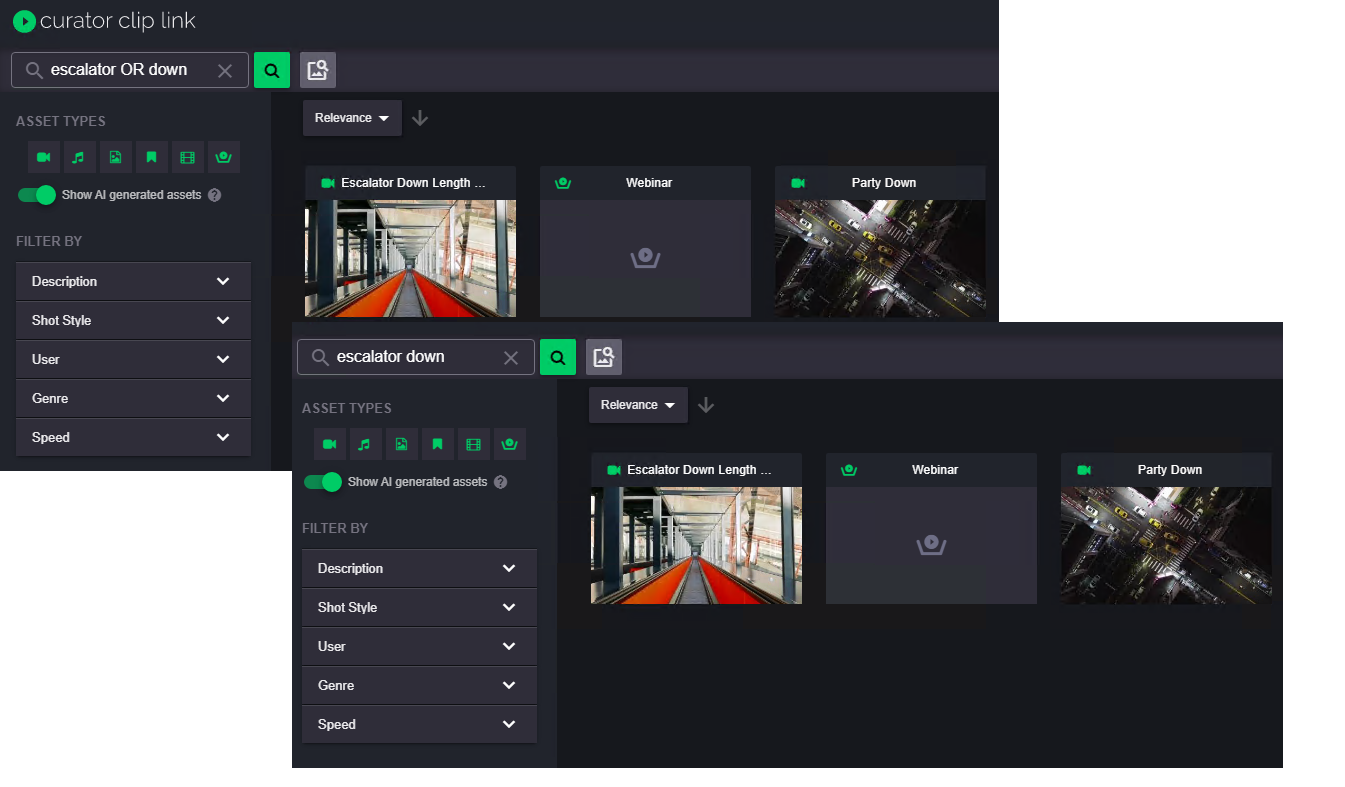
The NOT operator
The use of NOT in a search excludes all of the words following it. This is useful if there is specific metadata you do not want to include in your search. An example of this might be a specific year that you want to ignore that you know is present in the metadata. In the example below, searching for Test returns multiple results, however, the NOT operator is used to omit content containing the word 2020, to exclude results containing that term from the search.
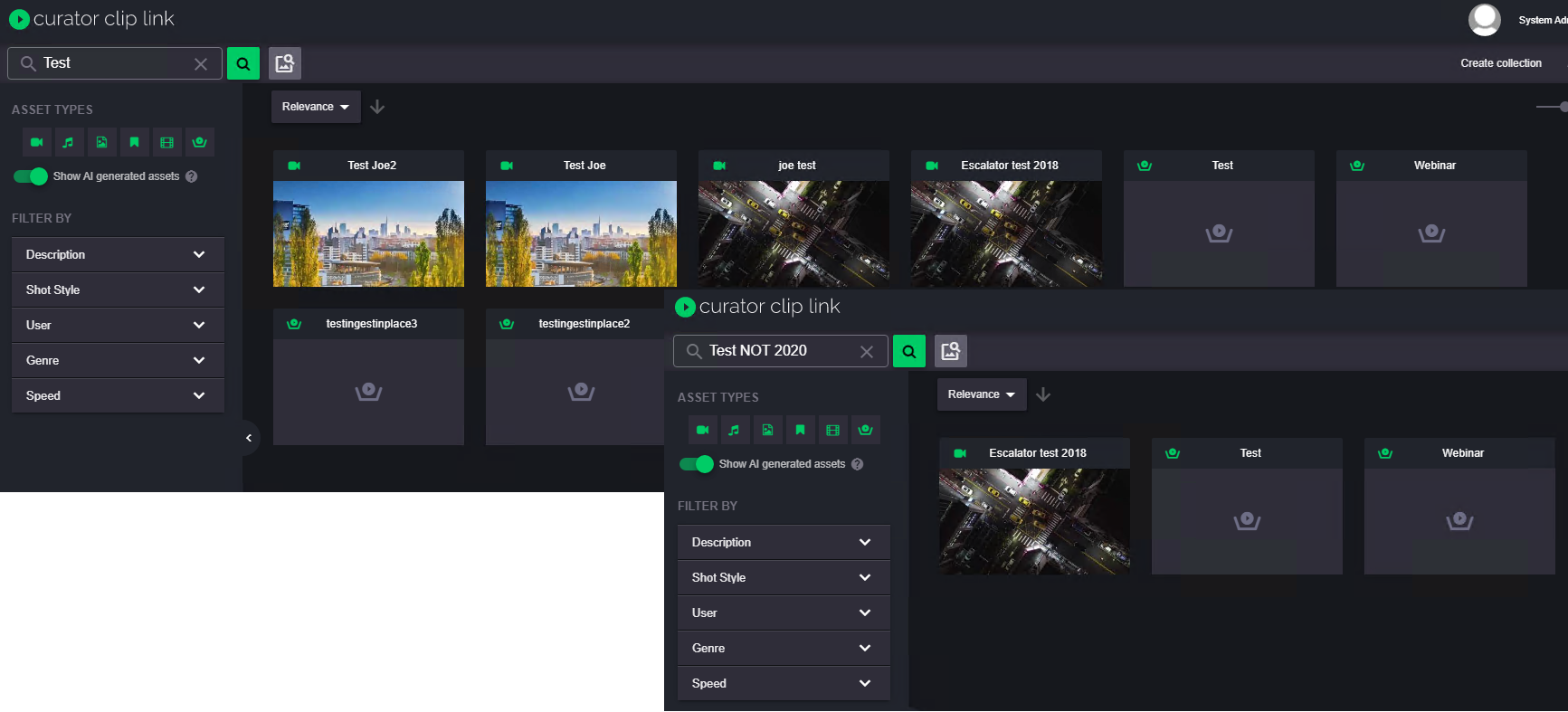
Speech Marks
To search for assets that contain the results of an exact string, we can wrap our search string with speech marks. This tells Curator that the whole string needs to be present for any asset to be returned. This is useful if you know the name of the asset or if there is a specific naming convention that is used.

Using this technique, Curator now only returns two assets, both having the full string "Extreme Sports" in either the asset name or linked metadata.
Negative search
Using the negative search technique helps you tell Curator what information shouldn't be returned for your asset search. Taking our Extreme Sport example, we may be looking for assets that have Extreme Sport in the name but are not related to rock climbing. To do this, our search string would become - "Extreme Sport" AND -"Rock Climbing". The - (minus) sign in front of "Rock Climbing" tells Curator not to return any assets that contain this.

Wildcard searches
If you use the asterisk symbol (*) in your search, Curator will search for everything containing the characters or word(s) preceding the asterisk (the only exception to this is in Clip Select, where it will search for everything in the selected folder). So, for example, searching for the word educat* will bring back results containing all of the variable endings of this word, including educate, educator, education, educating, educational, etc. You can also use asterisks against populated metadata names in advanced searches: for example, searching for a TESTMETADATANAME=* will find all assets that have TESTMETADATANAME populated.How to search within the curator

