While Curator enables seamless remote video editing with streaming high-grade proxies, there are instances where Editors and Media Managers need access to the high-res original footage for high-res finishing edits and library management workflows. Curator's integration with LucidLink enables Editors and Media Managers to work with high-res assets, remotely, without needing to download them first.
What is LucidLink and what are the benefits of integrating it with Curator?
LucidLink works with cloud object storage systems (e.g. AWS S3, Azure) and, through the use of a lightweight software client, mounts those object stores on user's computers as networked drives. When a cloud-hosted media file is opened, LucidLink enables the media to play almost instantly, downloading and caching the file as it's playing. This means users can view and manipulate files stored in the cloud as if they were stored locally, without needing to download the files first or sync folders (as is the case with Dropbox, for example).
ƒThe core use case for LucidLink and Curator integration is for LucidLink presenting a shared NAS, enabling Editors to access and edit with high-res originals, remotely. Thus supporting high-precision editing work when proxy editing isn't detailed enough, or providing capabilities such as Alpha channel support; e.g. finishing edits, color grading/correction, etc., without needing to download the high-res files first.
How does the integration work?
By using LucidLink to mount cloud object stores as networked drives, the Curator for Adobe Premiere Pro Panel enables Editors to easily swap out their proxy files for the high-res originals for high-res editing workflows without needing to download the high-res files before they can begin the edit.
The image below shows an Editor swapping out a proxy asset for the high-res file stored in a LucidLink Filespace.
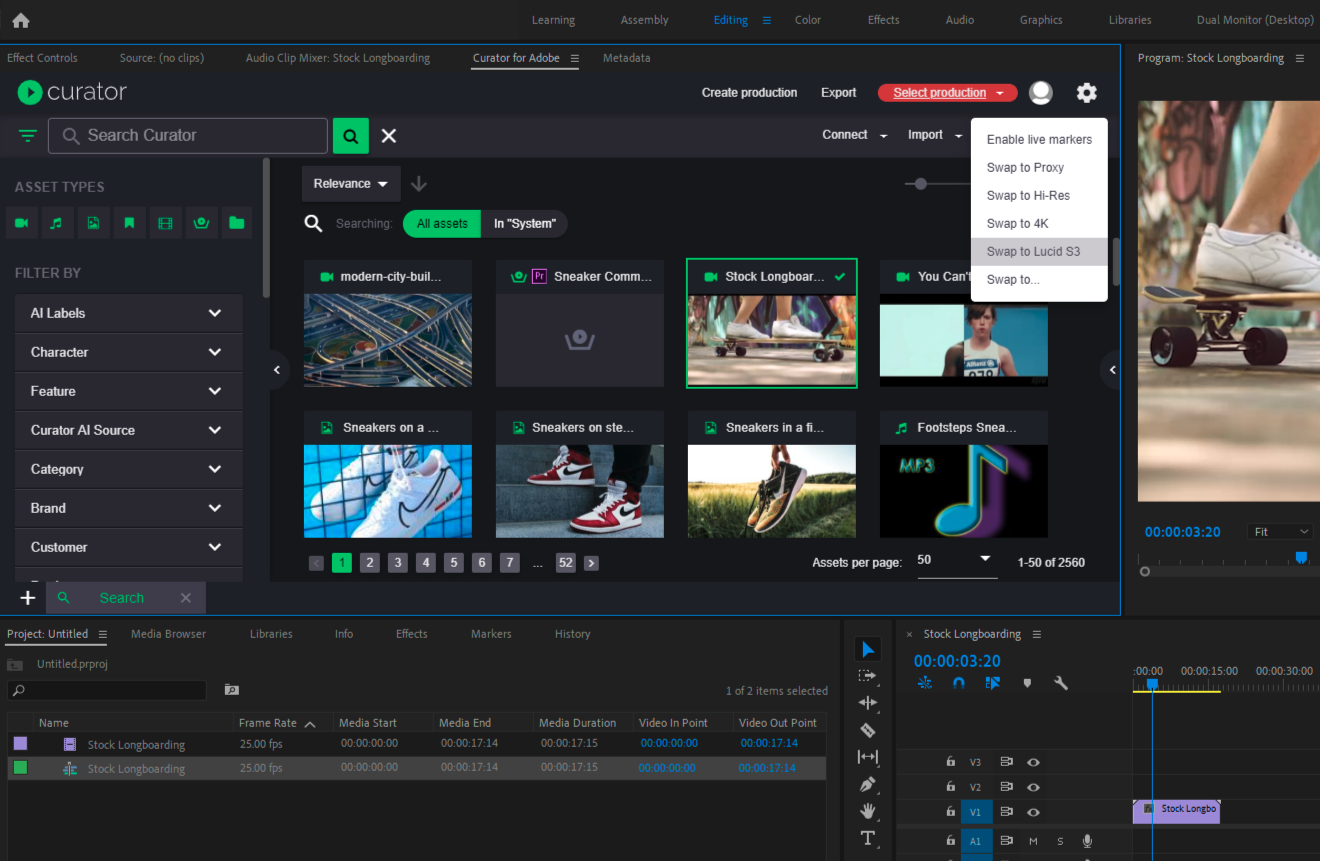 Once the Editor has chosen which proxy files to swap for high-res, Curator checks to make sure the high-res assets are available in the LucidLink-mounted Filespace. If the file is in the object store, the Editor will be able to begin editing on the high-res immediately; if the file is missing from that object store, Curator can automatically restore/copy the selected files to the object store.
Once the Editor has chosen which proxy files to swap for high-res, Curator checks to make sure the high-res assets are available in the LucidLink-mounted Filespace. If the file is in the object store, the Editor will be able to begin editing on the high-res immediately; if the file is missing from that object store, Curator can automatically restore/copy the selected files to the object store.
As an example workflow, the image below shows Curator identifying that the high-res original file isn’t currently available in the LucidLink Filespace (e.g. because it’s stored in another S3 bucket or it’s in archive) and presenting the Editor with an option to select which assets they’d like to restore/move to the LucidLink Filespace.
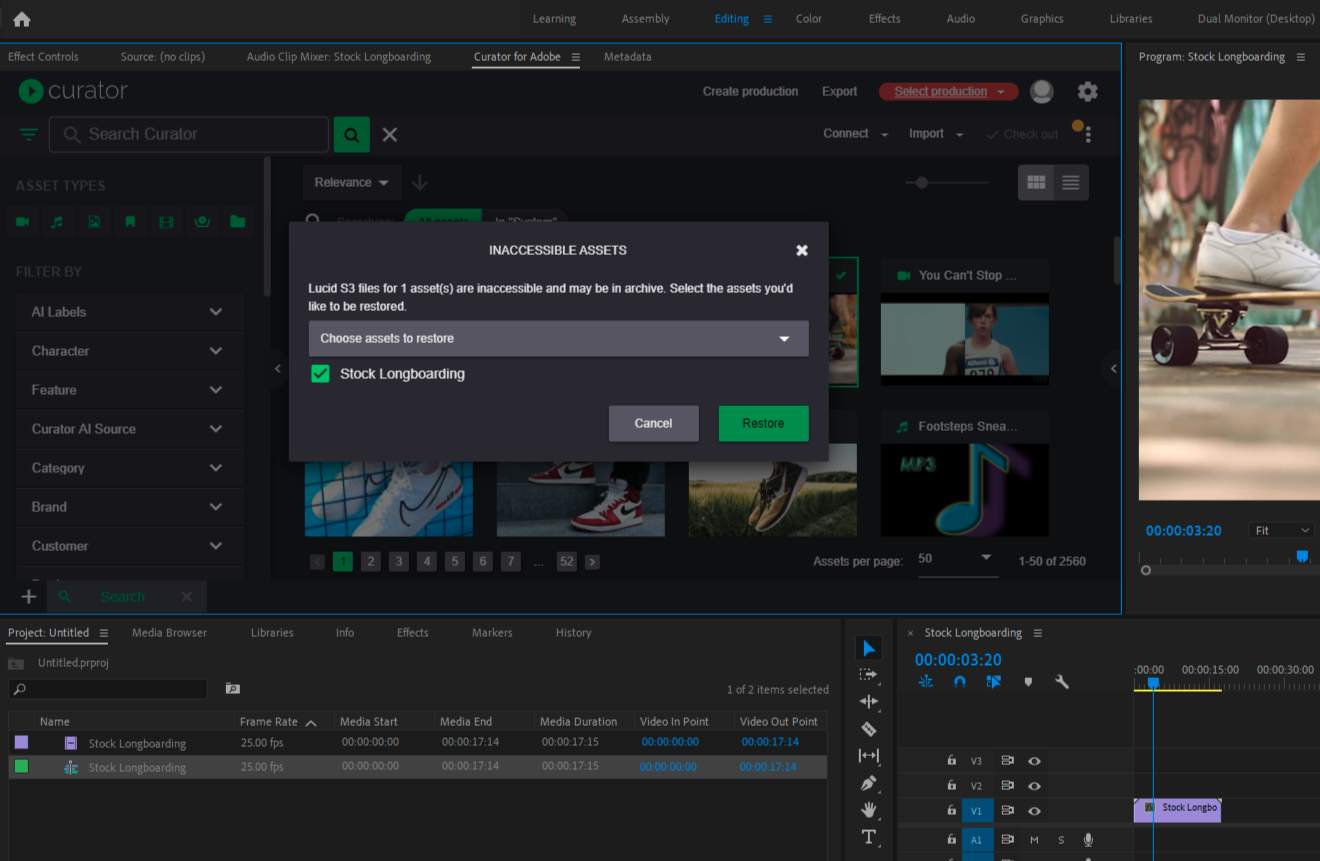
The image below demonstrates the restore/move workflow process starting. Once the workflow has completed, the Editor will be able to begin editing on the high-res files.
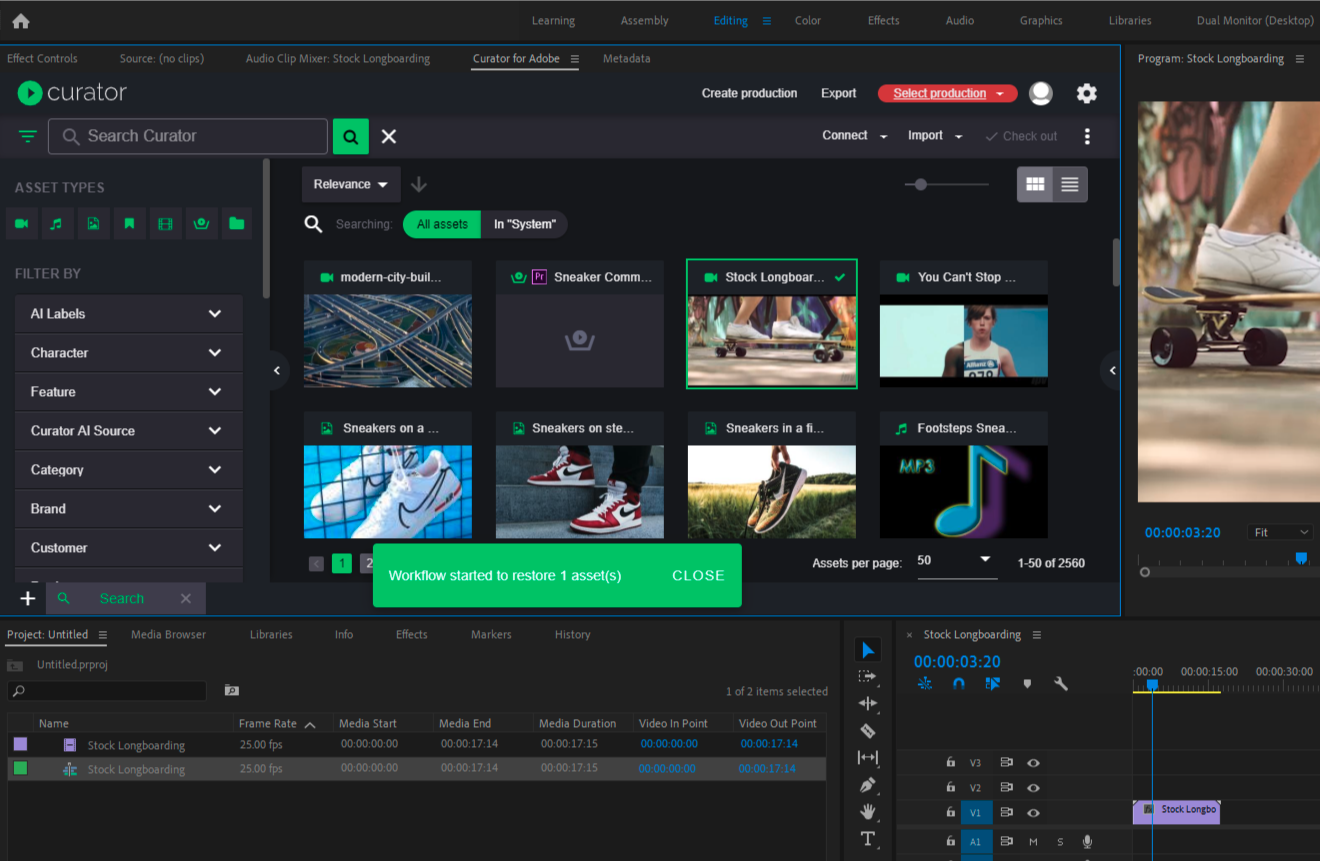
Considerations for using LucidLink with Curator
- User's experience using LucidLink for remote high-res editing workflows will depend on their internet speed. While the high-res files don't need to be downloaded before editing can begin, the high-res files are ultimately being downloaded and cached as they're used; the faster the internet speed, the better the experience will be
- There may be cloud egress charges for high-res file editing to consider
- LucidLink is licensed separately from Curator, and IPV is not a reseller of LucidLink licensing

